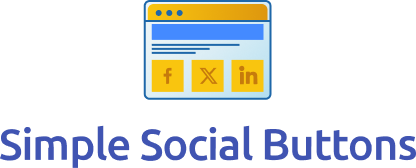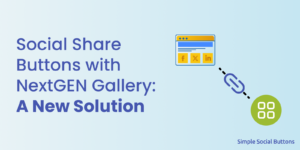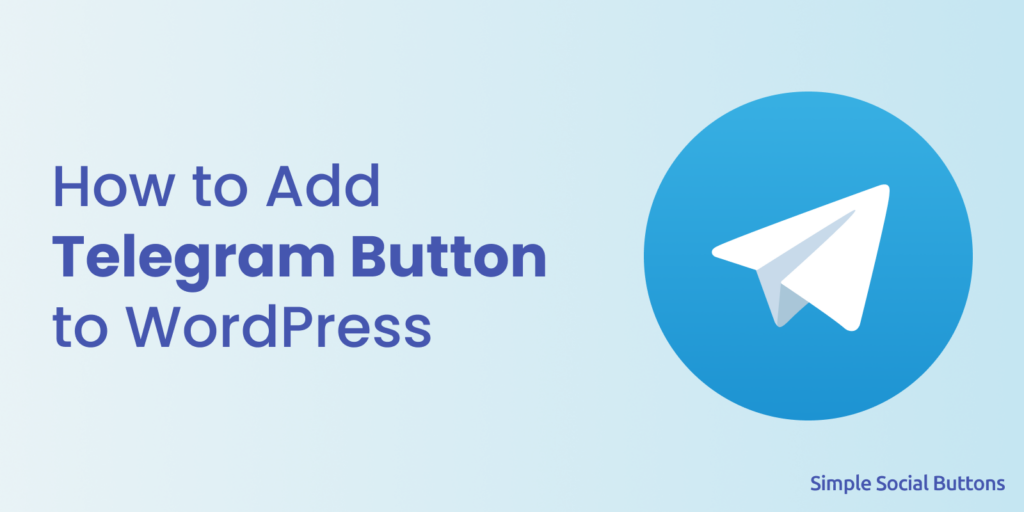
Are you looking for a way to add a Telegram share button on your WordPress site? If so, you’re on the right page!
Telegram is one of the world’s most popular messaging platforms. It allows your site visitors to connect with you at the click of a button.
You can now use Telegram as a social sharing button using Simple Social Buttons. It will enable you to share your site content across Telegram. It will help revolutionize your site’s communication strategy.
Join us as we walk you through the step-by-step process of adding a Telegram button to your WordPress site that will help you spread into new audiences.
Let’s get started!
Table of Contents
What is Telegram?
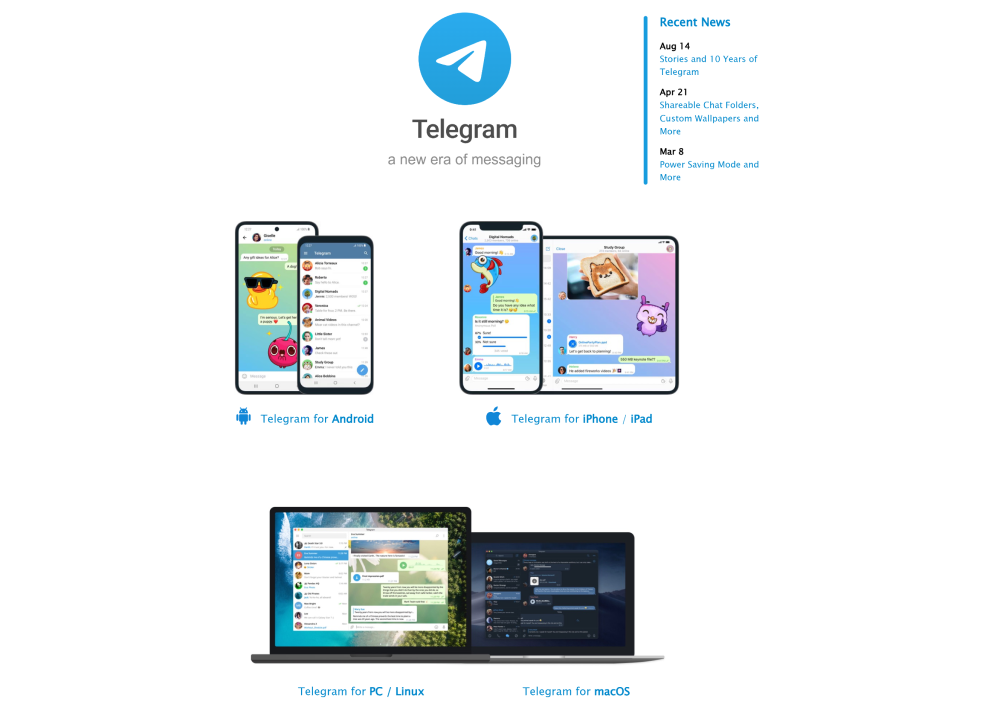
Telegram is a cloud-based instant messaging app focusing on speed, security, and privacy. It allows users to send text messages, multimedia files, and voice messages and make voice and video calls over the Internet.
Telegram also supports the creation of groups and channels. Groups can have up to 200,000 members, and they can be public or private. On the other hand, channels are designed to broadcast messages to a large audience and can have unlimited subscribers.
Add Telegram Share Button to WordPress Using Simple Social Buttons
Simple Social Buttons is the best social share plugin for WordPress. It lets you easily add social buttons to your WordPress site, i.e., Facebook, Reddit, Viber, WhatsApp, Tumblr, and more. It will help you increase your reach across these famous social platforms.
By default, the plugin doesn’t support Telegram integration for WordPress. You can easily add it with a little tweak, with no complexity.
All you need to do is to follow these steps:
Step 1: Install and Activate Simple Social Buttons.
First, you must add the Simple Social Buttons plugin to your WordPress site.
To do this, go to the left sidebar of the WordPress admin dashboard > Plugins > Add New option.
On the Next screen, search for the plugin in the search field. Find the plugin from the search results, click Install Now, and then Activate button.
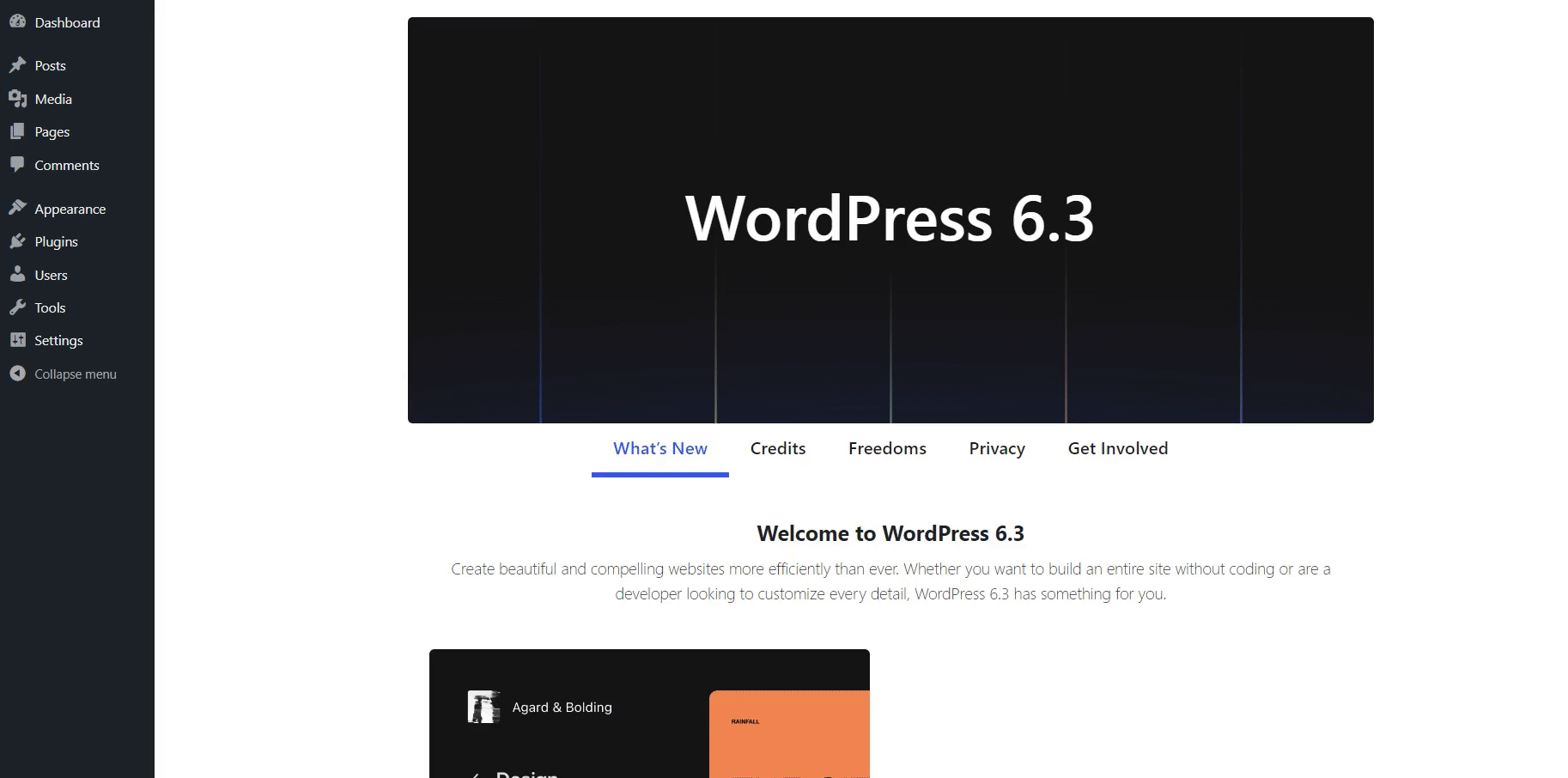
Step 2: Paste the Code in the Theme’s functions.php File
If you want to add a telegram button to your WordPress site, add it to your site theme’s functions.php file.
Note: We recommend using a child theme instead of your main theme to edit the functions.php file. Since you may lose the modified code when you update your current theme.
Here is the code for you:
add_filter( 'ssb_buttons_output', 'add_pocket_button' );
/**
* Adding Custom Social Network.
*
* @param array $buttons Selected social networks.
* @return array
*/
function add_pocket_button( $buttons ) {
$pocket_icon = '<svg enable-background="new 0 0 0 0" height="40" viewBox="0 0 24 24" width="40" xmlns="http://www.w3.org/2000/svg"><circle cx="12" cy="12" fill="#039be5" r="12"/><path d="m5.491 11.74 11.57-4.461c.537-.194 1.006.131.832.943l.001-.001-1.97 9.281c-.146.658-.537.818-1.084.508l-3-2.211-1.447 1.394c-.16.16-.295.295-.605.295l.213-3.053 5.56-5.023c.242-.213-.054-.333-.373-.121l-6.871 4.326-2.962-.924c-.643-.204-.657-.643.136-.953z" fill="#fff"/></svg>';
$link = get_permalink();
$buttons[] = '<button class="ssb-telegram-icon" onclick="javascript:window.open(this.dataset.href, \'\', \'menubar=no,toolbar=no,resizable=yes,scrollbars=yes,height=600,width=600\');return false;" data-href="https://t.me/share/url?url=' . $link . '"> ' . $pocket_icon . '</button>';
return $buttons;
}
When you update the code, you’ll notice the Telegram share button is added to your website’s post.
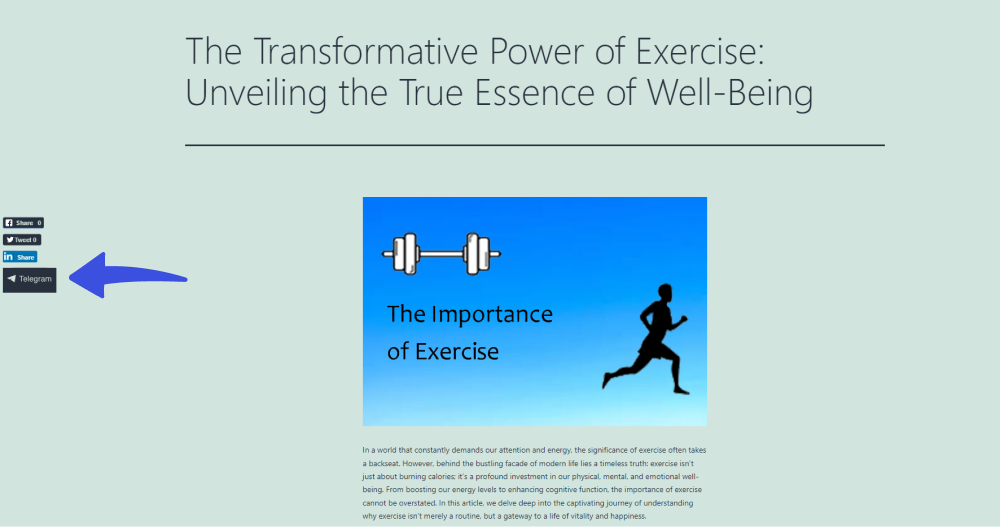
Step 3: Styling of the Button
Now, you’ll need to replace the Telegram SVG Icon in terms of color, size, and shape.
For this purpose, go to the SVG Icons, select any icon, and download the Telegram SVG Code File Button.
When you are done, update the code and see the changes.
Telegram Share Button is added to your site. See the image below for the results:
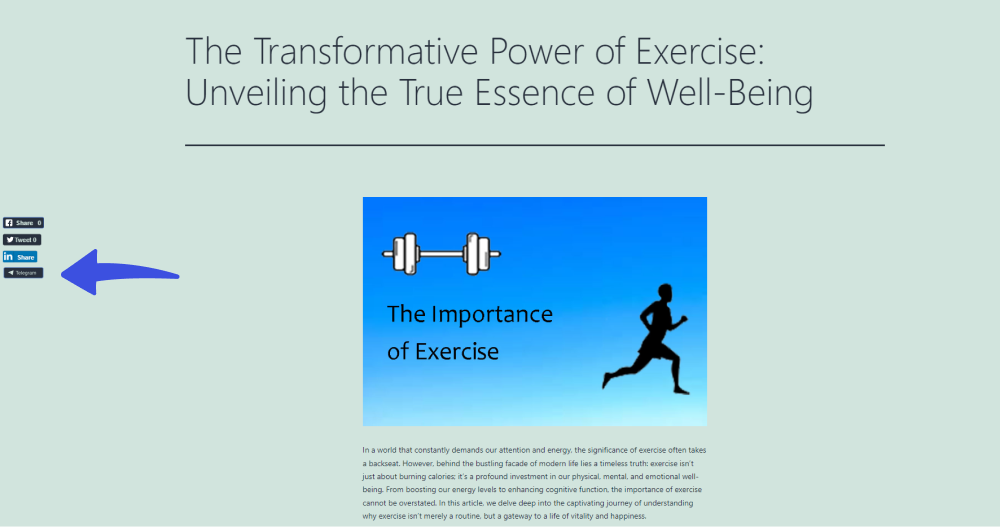
What Exactly Can Telegram Do for Your WordPress Site?
Integrating your WordPress site with Telegram can offer several advantages for you as a website owner and respective site visitors.
Here are some reasons you might consider integrating your WordPress site with Telegram:
- Automatic Updates: Integrating Telegram to your WordPress site keeps you informed about all the updates about your website directly in your Telegram account. You can also turn on notifications for your visitors so that they may get timely updates.
- Real-Time Communication: Telegram provides instant messaging and real-time communication.
- Broadcasting Content: You can use Telegram to automatically notify subscribers about new blog posts, articles, updates, and other content published on your WordPress site.
- Subscriber Engagement: Telegram allows you to create interactive content, such as polls, quizzes, and surveys.
- Increased Reach and Visibility: Telegram has a large user base, and integrating it with your WordPress site can help you tap into this audience.
- Multimedia Sharing: Integrating Telegram to WordPress lets you share your blog posts and more on your Telegram with just a single click.
Frequently Asked Questions
Can I customize the appearance of the Telegram button?
Yes, most Telegram button plugins allow you to customize the button’s appearance, position, and text. You can often adjust settings such as the button’s color, size, icon, and label to match your site’s design.
Can I place the Telegram button in a specific location on my site?
Yes, you can choose where to display the Telegram button. Depending on your plugin or method, you can often position the button in a widget area, the header or footer, or even within specific posts or pages.
What is the best place to add social share buttons to WordPress?
The best practice is to place your social share buttons on a page’s top or left side. It makes them easily noticeable when reading content and viewing a site.
Will the Telegram button work on mobile devices as well?
Yes, a properly integrated Telegram button should work on desktop and mobile devices. It provides a consistent user experience (UX) regardless of the device used.
Final Thoughts
In conclusion, adding a Telegram button to your WordPress site using Simple Social Buttons makes sharing your content easier across Telegram.
We have provided the simplest solution for successfully integrating the Telegram share button into your blog posts and more. Following these simple steps, you can effortlessly integrate this powerful tool and elevate your engagement.
Embrace the future of communication, and let your website become a gateway to a vibrant community through the magic of the Telegram sharing button.
That’s it! You can also see our informative articles on Social Share Buttons With NextGEN Gallery: A New Solution and Social Media Plugins For WordPress.